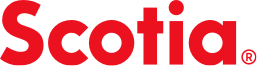Set up 2-step verification (2SV)
Have a new smartphone or tablet?
If you’ve switched your mobile device, you’ll have to deactivate 2-step verification on your current device before setting up a different one. Please follow these steps.
Protect your account
2-step verification (2SV), or two-factor authentication, is a way to confirm your identity when you sign in to your bank account online or in the app.
It’s an important extra security feature that helps keep your personal and financial information from being compromised or stolen.

Not receiving 2SV? Try a troubleshooting tip or check out our Help Centre.
How 2-step verification works
Once you’ve set up 2SV, we may prompt you to confirm your identity when you sign in by sending you a push notification, a code to your phone number, or by asking security questions about your account.
That way, even if someone has your username and password, they won’t be able to access your account without completing this second step. We’ll ask you to confirm your identity less often if you’re signing in from a device that you have marked as a trusted device.

Security tip: Scotiabank will never ask for personal or financial information like account numbers, PINs, or passwords through email or text message, or ask you to click on any links when prompted for 2SV. Find more digital security tips in our cybersecurity and fraud hub.
Two verification methods at Scotiabank
Your 2SV method depends on how you bank or the task you’re trying to complete (for example: recovering a password).
We encourage you to set up both types of 2-step verification methods when we prompt you. It’s a more secure option and helps keep your accounts safe.
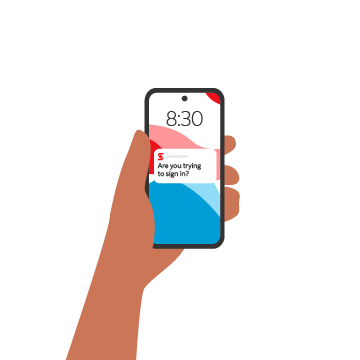
Push notifications in the app
We’ll send a notification through the Scotia app to the home screen or notification centre of your trusted mobile device. You’ll be able to select a button to confirm it’s you.
We’ll use this 2SV method when you bank using:
- The Scotia app only
- Both online banking and the Scotia app
When set up, this will be your main verification method.
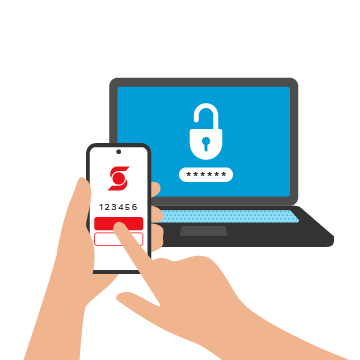
Verification codes by text message or phone call
We’ll send a one-time verification code to your phone number. You can choose to receive the code in a text message or an automated call.
We’ll use this 2SV method when you:
- Use only online banking
- Reset your push notifications
- Recover your username
- Reset your password
This method is not yet available to all clients. When it’s available to you, we’ll prompt you with set-up instructions as you sign in. Until then, we’ll use security questions or push notifications to confirm your identity.
Learn how to activate, deactivate, or sign in with 2-step verification
Frequently asked questions
If you can’t find what you’re looking for please enter your question in our Help Centre.